

Simplify the complex. Migrate from Drupal to Webflow to eliminate dev dependencies, module bloat, and marketer frustration—for good.

Over-engineered for marketers
Drupal’s complexity often overwhelms non-technical users, requiring developer help for most changes.
Module sprawl
Like WordPress plugins, Drupal modules can cause conflicts, performance issues, and security concerns.
SEO at stake
Even a well-intentioned migration can harm rankings if not done right. Redirects, metadata, and page structure need expert handling to preserve visibility.
The process feels heavy
From content mapping to platform setup, migrations can overwhelm non-technical teams. Without the right partner, they risk delays, confusion, and missed opportunities.
How Flow Ninja makes migration effortless
Migrations don’t have to be risky, slow, or stressful. With a structured process, technical know-how, and full onboarding, we make sure your move to Webflow feels like an upgrade, not a setback.
From dev-heavy to marketer-friendly
We rebuild your Drupal site in Webflow, eliminating the complexity and giving your team full control over update.
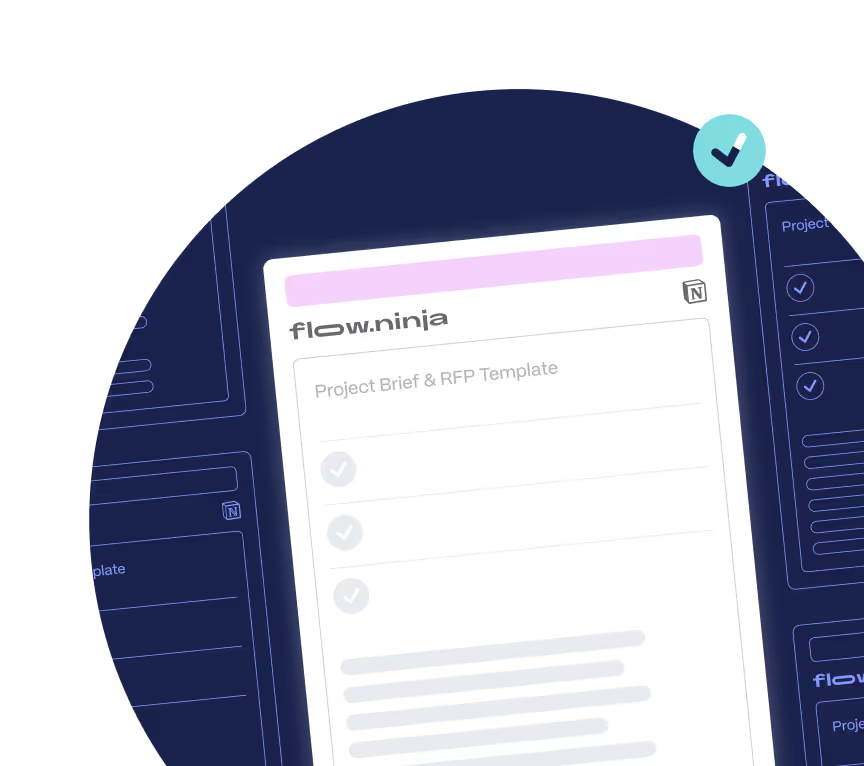
No more modules
Webflow replaces bloated Drupal setups with a lean, secure, all-in-one platform that’s faster, easier to maintain, and built for scale.
SEO preserved, rankings protected
We carefully handle redirects, metadata, and site structure so your migration doesn’t disrupt your organic performance.
No dev team required
Our process is built for marketers. We handle the technical lift, provide guidance, and train you post-launch so you can manage Webflow confidently moving forward.

.png)
.png)
Why Flow Ninja
Full in-house team
A full-service in-house Webflow experts team ready to take your marketing initiatives off your chest and help you build & grow your site.
.png)
Client
experience platform
Easily track active tasks, remaining hours, and other details related to your project in our in-house six star platform
.png)
Access to all our services
Get access to GTM Strategy and consulting, digital design, Webflow Development, SEO and more in all packages.

Tried and true
QA processes
Our in-house QA team ensures all your projects are error-free and optimized for maximum effect.
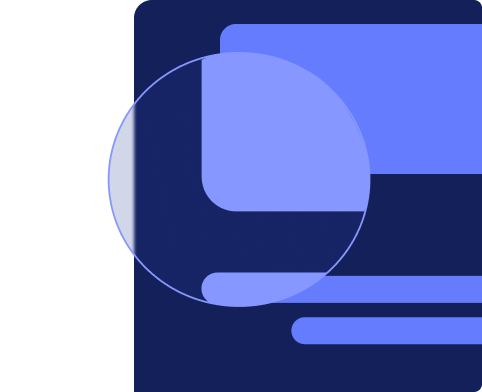
Get your Webflow migration underway in days, not weeks
We know marketing timelines move fast. That’s why we’ve simplified the process: book a call, get a tailored quote within 24 hours, and start your migration without delays or confusion.
How to Migrate from Drupal to Webflow
Migrating from Drupal to Webflow is not an automated process, and the complexity of the migration depends on the complexity of your Drupal site.
Websites with extensive custom content types, modules, and third-party integrations will require more effort than simpler sites.
Here’s a step-by-step guide on how to approach the migration:
1. Audit Your Existing Drupal Site
Begin by conducting a comprehensive audit of your Drupal website. Take stock of all pages, content types, media files, custom modules, and any other important functionalities. Categorize what needs to be transferred and what can be left behind. This will give you a clear roadmap of what needs to be replicated in Webflow and help in structuring the new site.
2. Plan Your New Site Structure
With the audit in hand, map out the structure for your Webflow site.
Determine your navigation, content hierarchy, and how your pages will be organized.
Plan how you'll recreate content types within Webflow’s CMS by setting up Collections for various data types such as blog posts, products, or services. This step is crucial to ensure your content is easy to manage and navigate post-migration.
3. Design Your Website in Webflow
Using Webflow’s visual builder, start designing the layout of your new site. You can either recreate the design of your Drupal site or use this as an opportunity to refresh and modernize the site’s appearance.
Adjust the design to reflect your brand while using Webflow’s built-in tools to customize typography, colors, and layouts. If needed, enhance the design by adding animations, hover effects, and interactions.
4. Set Up Webflow CMS Collections
Next, configure Webflow’s CMS to replicate the content types you identified during your audit. For example, set up Collections for blog posts, case studies, or products, and add custom fields that correspond to your existing Drupal content. This ensures that your Webflow site can accommodate all the necessary data and content in an organized manner.
5. Manually Migrate Your Content
Since there’s no automated method to migrate from Drupal to Webflow, you’ll need to manually transfer content. Export content from your Drupal site, then import it into Webflow’s CMS. For larger datasets, Webflow offers a CSV import tool that can help, but ensure that content is mapped to the correct fields in your Collections. Be sure to manually check and correct any discrepancies that may arise during this step.
6. Configure SEO and Integrations
Set up SEO for each page in Webflow by entering meta titles, descriptions, and alt text for images. You’ll also want to ensure that any integrations used on your Drupal site, like Google Analytics, CRM systems, or marketing tools, are configured and functional within Webflow.
7. Test Your New Site Thoroughly
Before launching, perform extensive testing to ensure all features, links, and content display properly on your new Webflow site. Check for formatting consistency, link functionality, and ensure that the design is responsive across devices. This testing phase is critical to ensure a smooth transition and a flawless user experience.
8. Launch Your New Webflow Site
Once testing is complete, connect your domain to Webflow’s hosting and publish the new site. Monitor performance and user feedback post-launch to quickly address any potential issues, and be ready to make any last-minute tweaks as necessary.
Flow Ninja Can Help You Migrate from Drupal to Webflow
If you aim to migrate your site from Drupal to Webflow, feel free to schedule a call with our experts to learn more.
{{cta}}





Drupal to Webflow Migration Checklist
.png)

.png)

in mind?
Talk with our team and learn how your ideas can become digital experiences.
Webflow Migrations FAQ
How do I migrate from Drupal to Webflow?
Migrating from Drupal to Webflow typically involves redesigning the frontend, restructuring content types, and manually or programmatically transferring CMS data. Drupal’s architecture tends to be highly customized, which means the process isn’t as simple as exporting and importing content. That’s why we recommend booking a free migration consultation with Flow Ninja. We’ll assess your site and show you how we can make the transition smooth and secure.
What are the common challenges when moving from Drupal to Webflow?
Drupal sites are often deeply customized, with complex content types, taxonomies, and user roles. Rebuilding that structure in Webflow requires thoughtful planning to avoid losing critical content or relationships. There’s also the challenge of preserving SEO integrity during the migration. If redirects, metadata, or structured data are overlooked, it can hurt rankings. Also, Drupal’s developer-heavy setup makes the migration process inherently complex. Flow Ninja handles these challenges by auditing your site in detail, planning the CMS mapping carefully, and executing the migration with SEO and performance in mind.
Will I lose SEO rankings if I migrate my Drupal website to Webflow?
You might see short-term fluctuations, but a properly handled migration should preserve your SEO performance long-term. At Flow Ninja, we ensure your redirects, page structures, meta tags, and schema markup are all accounted for. We also monitor performance after launch and can support your team with ongoing SEO strategy and technical optimization to maintain ranking stability.
How does Flow Ninja ensure a smooth Drupal to Webflow migration?
We begin by auditing your Drupal site’s architecture, including content types, taxonomies, URL structure, and any SEO configurations. Then, we rebuild everything in Webflow with scalability, usability, and SEO in mind. Design is reimplemented (or improved), content is mapped to clean CMS collections, and all critical metadata is preserved. Schedule a free call with us and we’ll show you how we’ve helped other teams move from enterprise-heavy Drupal setups to fast, flexible Webflow builds.
Can Flow Ninja help with post-migration maintenance or ongoing marketing support?
Absolutely. Beyond migration, we support our clients with ongoing Webflow development, landing page rollouts, SEO optimization, accessibility improvements, and MarTech integrations. If your Drupal site has required constant dev input to make simple changes, you’ll love how Webflow (and our team) enables your marketers to move faster and experiment more
How is content and CMS data from Drupal transferred into Webflow’s CMS?
Drupal content often lives in complex, nested structures with custom fields and permissions. We begin by analyzing your content model, then restructure and simplify it for use in Webflow CMS. Depending on your setup, we’ll either migrate via CSV or custom scripts, or in some cases manually import the data to ensure formatting and logic are preserved. The result is a cleaner, more usable CMS your team can manage without developers.
Will my website performance, security, and accessibility improve after switching from Drupal to Webflow?
Webflow sites run on lightning-fast, globally distributed hosting, with built-in security features and reduced attack surfaces (no plugins or modules). Performance improves thanks to optimized front-end output, and accessibility is easier to enforce with proper markup and best practices. Our team ensures your site meets compliance standards, loads fast, and works seamlessly for all users.
How long does a typical Drupal to Webflow migration take with Flow Ninja?
What makes Webflow better than Drupal for marketing-led teams?
Drupal was built for developers. Making changes typically requires technical knowledge, permissions management, or navigating a dated backend UI. Webflow flips that on its head, as it’s built for marketing speed. Once the system is set up, your team can create landing pages, edit content, and run experiments independently. This autonomy leads to faster time-to-market, improved campaign agility, and fewer bottlenecks.
Are there any Drupal-specific issues that I can solve by moving to Webflow?
Yes. Drupal sites often accumulate technical debt due to heavy reliance on modules, custom development, and legacy systems. Over time, this can make sites slow, hard to update, and expensive to maintain. Webflow offers a modern alternative, with visual editing, streamlined CMS, and no plugin dependencies. If you’re feeling locked into an outdated system, Webflow is the upgrade you’ve been waiting for, and Flow Ninja is here to make the transition seamless.
Migration From Other Builders and CMSs to Webflow
WordPress, Wix, Squarespace, and many other services for site building and managing content are on Flow Ninja’s Webflow migration list. Take a look at each of the popular builders and learn more about our migration process.
.jpg)

.jpg)

.png)



-min.png)
.svg)
.svg)
.svg)

.svg)

.svg)
.webp)
.svg)





