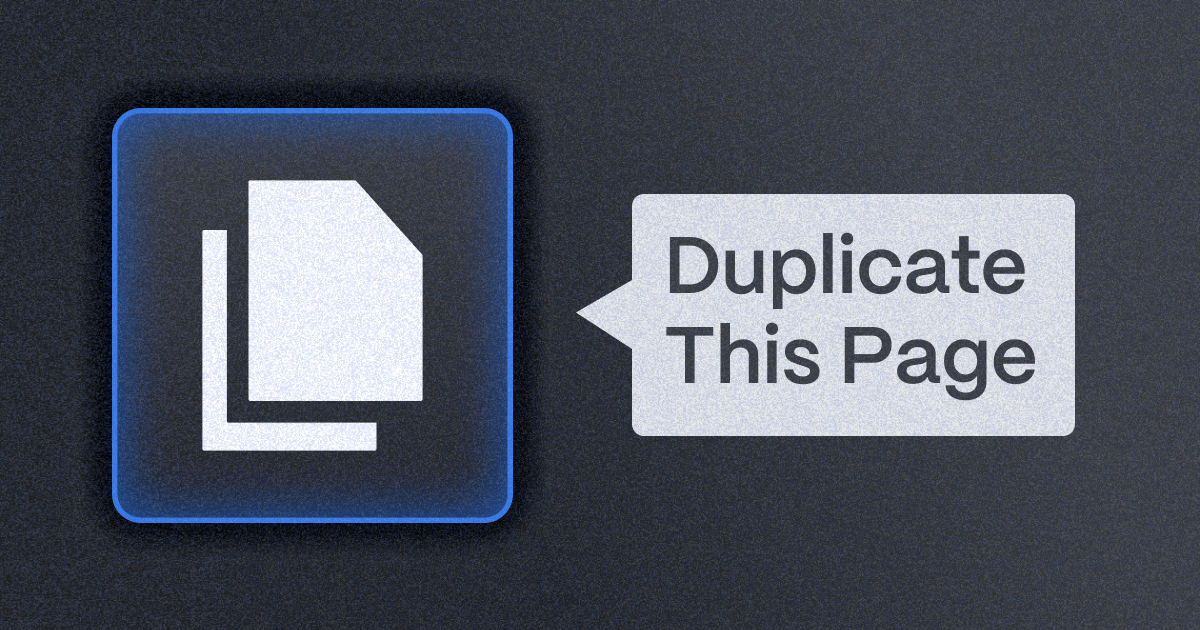
How to Duplicate a Page in Webflow?
In this blog post, we'll walk you through the simple yet effective process of duplicating a page in Webflow. This feature not only saves time but also ensures that your website maintains a uniform appearance, making your workflow more efficient and your website more cohesive.
{{cta}}
How to Create a Duplicate of a Page in Webflow: Step-by-Step Explanation
Here’s the simple yet effective way to duplicate a page.
Step 1: Click on the Page Icon in the Left Menu
Once you enter Webflow Designer, find the page icon on the left and click on it to open the overview of all pages. Alternatively, you can open it by pressing P on your keyboard.
Step 2: Click on Edit Page Settings
Hover over the page that you want to duplicate and click on the Edit Page Settings button (a small cog icon that appears after a hover).
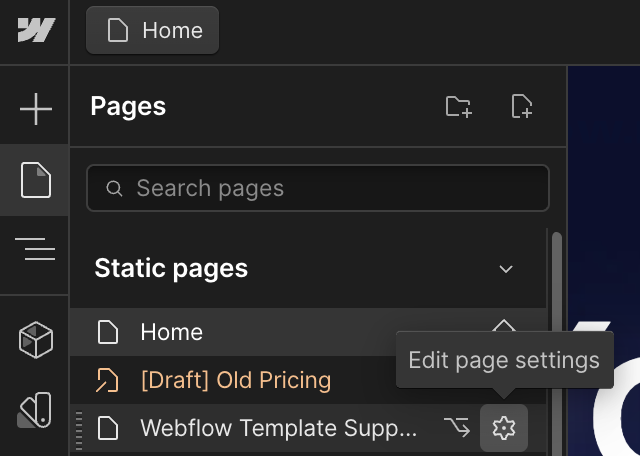
Step 3: Click Duplicate This Page
In the top right corner, you’ll find the Duplicate This Page button, which is the option you need to create a copy of the page.

Step 4: Add New Page Settings
Finally, a new settings panel will appear, where you’ll need to name the page, determine the slug, and add other SEO and privacy settings.
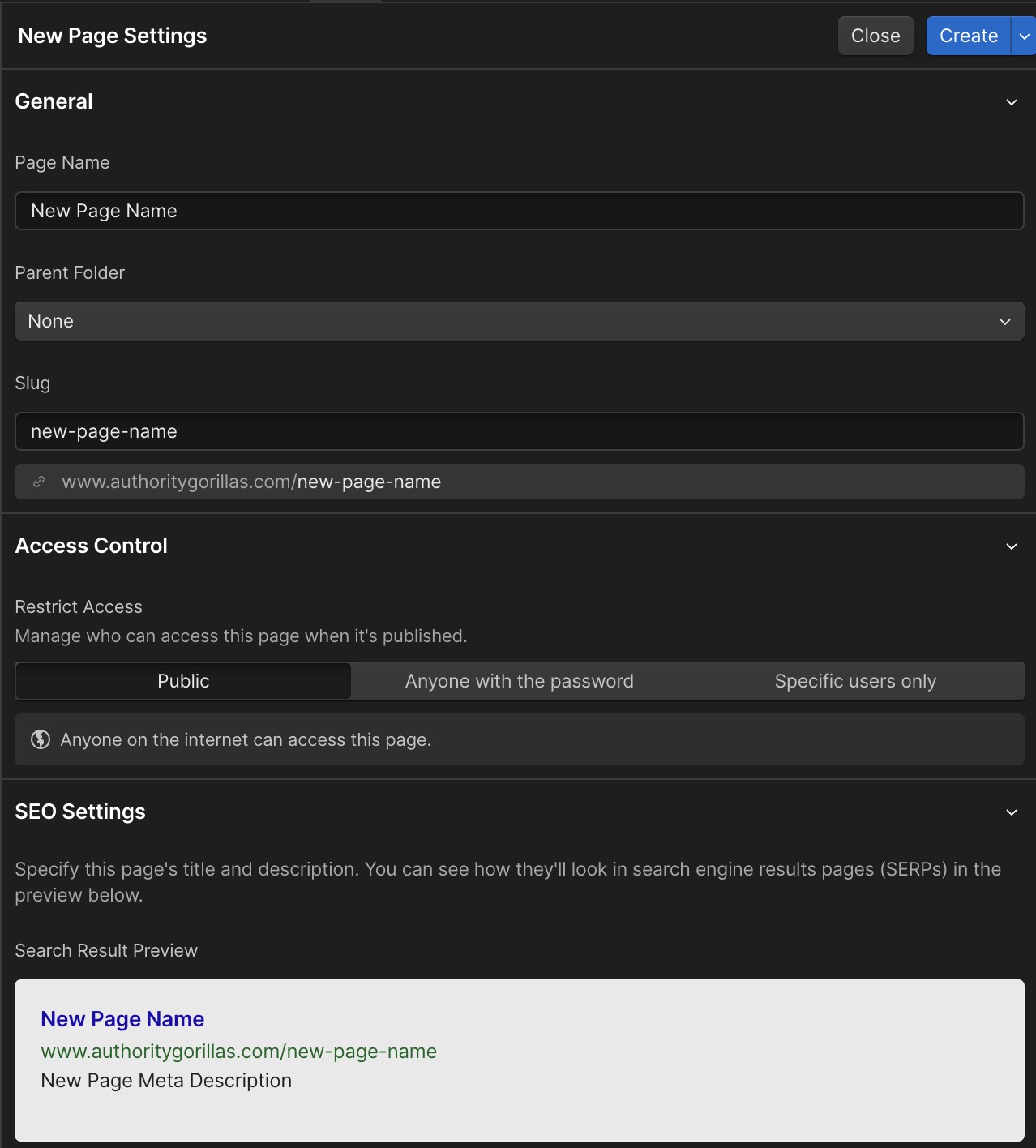
Step 5: Click Create
A new page will appear with the content duplicated entirely from the original page. It’s up to you now to change it as you see fit. Remember to avoid duplicate content when publishing your website to avoid potential penalties from Google.
Conclusion
In conclusion, duplicating a page in Webflow is a straightforward and invaluable feature that significantly streamlines your web design workflow. By following the simple steps outlined above, you can efficiently create copies of pages, saving time and ensuring a consistent design across your website. This not only enhances the efficiency of your work but also contributes to a cohesive and polished appearance for your entire site.
Ready to grow your web presence with a professionally designed and maintained Webflow project? Whether you're starting from scratch or looking to revamp your existing site, Flow Ninja is here to provide unparalleled services. Let's get in touch!
FAQ
Here are some common questions that users who want to duplicate a page in Webflow might have.
Will duplicating a page also duplicate its interactions and animations?
Yes, when you duplicate a page in Webflow, all interactions and animations associated with elements on that page are also duplicated. This makes it easy to maintain consistent design and functionality across similar pages.
Can I duplicate a page to another project within Webflow?
Yes, that’s possible, but the process is not as straightforward. I suggest taking a look at this Webflow University lesson to learn more.
How does duplicating a page affect my SEO?
Duplicating a page can impact SEO if the new page has duplicate content. It's important to modify the content, meta titles, and descriptions on the duplicated page to ensure it is unique and SEO-friendly.
Is there a limit to how many times I can duplicate a page in Webflow?
Webflow does not impose a specific limit on the number of times a page can be duplicated. However, keep in mind the overall limitations of your Webflow plan regarding the number of pages allowed in a project.
Can I duplicate a page that uses CMS content?
Yes, you can duplicate a page that uses CMS content, but the duplicated page will use the same CMS bindings. You'll need to adjust these bindings if you want the duplicated page to display different CMS content.
What happens to page slugs when duplicating a page?
When you duplicate a page, Webflow automatically generates a new slug by appending a number to the original slug. You can (and should) customize this slug to accurately reflect the content of the new page.
Does duplicating a page also copy its page settings like meta tags and Open Graph settings?
Yes, all page settings, including meta tags, Open Graph settings, and custom code are duplicated. It's important to update these settings for the new page to ensure they're relevant and accurate.
Are there any best practices for organizing duplicated pages?
It's a good practice to rename duplicated pages immediately to avoid confusion. Organizing your pages in folders and using clear, descriptive names can also help keep your project organized.





The 2025 Playbook for Website Customer Acquisition
After helping 200+ clients skyrocket their conversions, we’ve created an in-depth marketing guide for turning websites into sales drivers.
.png)

.png)

in mind?
Talk with our team and learn how your ideas can become digital experiences.

.svg)

_(1).png)
.png)






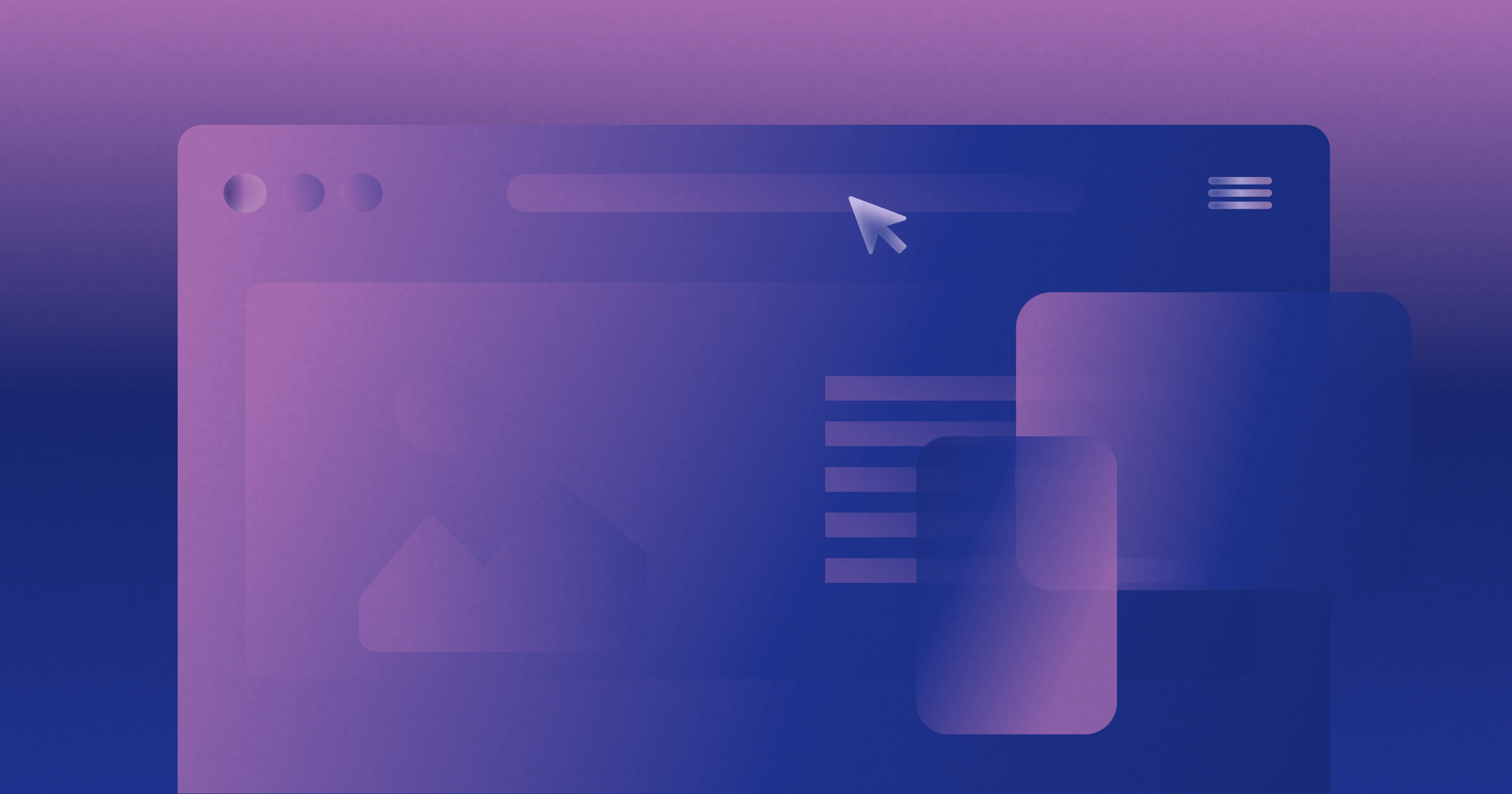

.png)
.png)



-min.png)

-min.png)









.svg)

.png)
.png)
.webp)
.svg)


