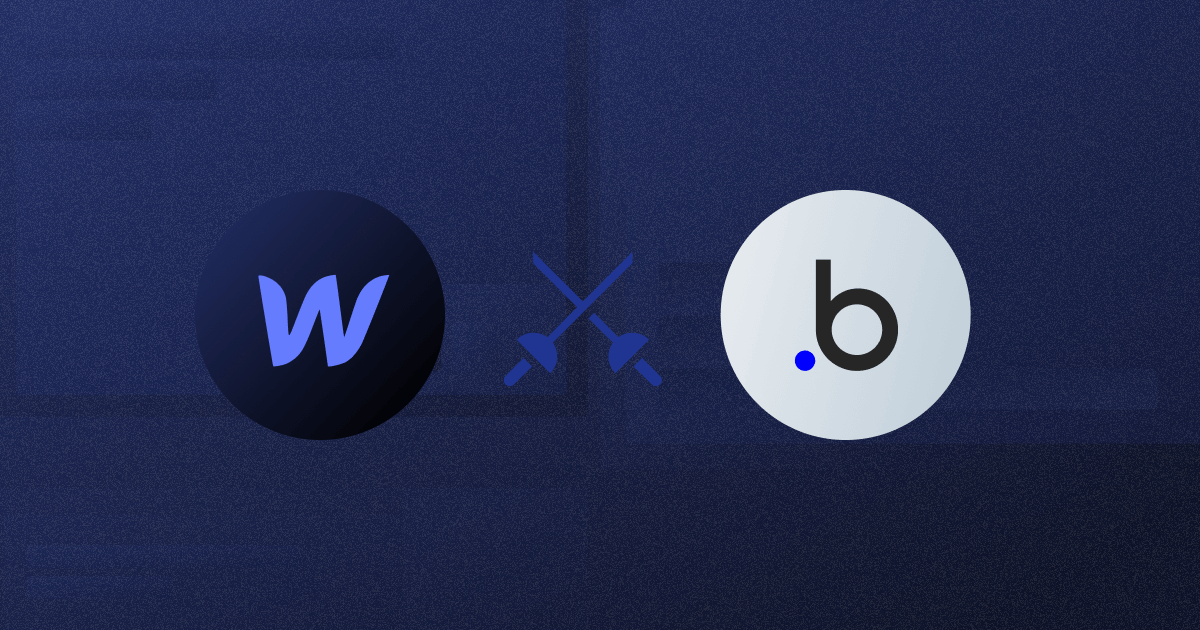
Webflow vs Bubble: An Expert Compares the Two No Code Tools (2025)
Key takeaways
- Webflow is best for websites — It excels in design flexibility, SEO, and e-commerce, making it ideal for marketing sites, portfolios, and online stores.
- Bubble is best for web apps — It focuses on workflows, databases, and complex logic, making it perfect for startups and SaaS products.
- Ease of use differs — Both have steep learning curves, but Webflow leans toward designers while Bubble requires a developer mindset.
- Pricing structures vary — Webflow charges mainly for hosting and workspaces, while Bubble bases plans on app workload units and editors.
- AI and integrations set them apart — Webflow AI boosts design and content workflows, while Bubble AI enhances app logic and automation.
Being a Webflow expert, I decided to test a tool that has been discussed much lately: Bubble.io. With extensive no-code knowledge and skills gained through Webflow, I’ve been eager to apply it to Bubble and see what I can get out of it.
In the following text, I’ll compare the two no-code tools honestly and help you pick a better option for you.
Here’s what I’ll cover:
- Ease of use and interface
- Pricing plans
- Available apps and integrations
- Templates
- SEO capabilities
- AI capabilities
- Available resources
- Customer support
{{cta}}
But before that, let’s briefly summarize the two services and make a quick TL;DR comparison. Read on.
What Is Webflow?
Webflow is a web design and development platform that allows users to create responsive websites, including e-commerce stores, without coding skills. It offers a visual interface for design and custom code integration and provides hosting and e-commerce support. It also features interactive elements and animations.
It caters to a broad user base, from beginners to experienced designers and developers, and is known for bridging the design-development gap.
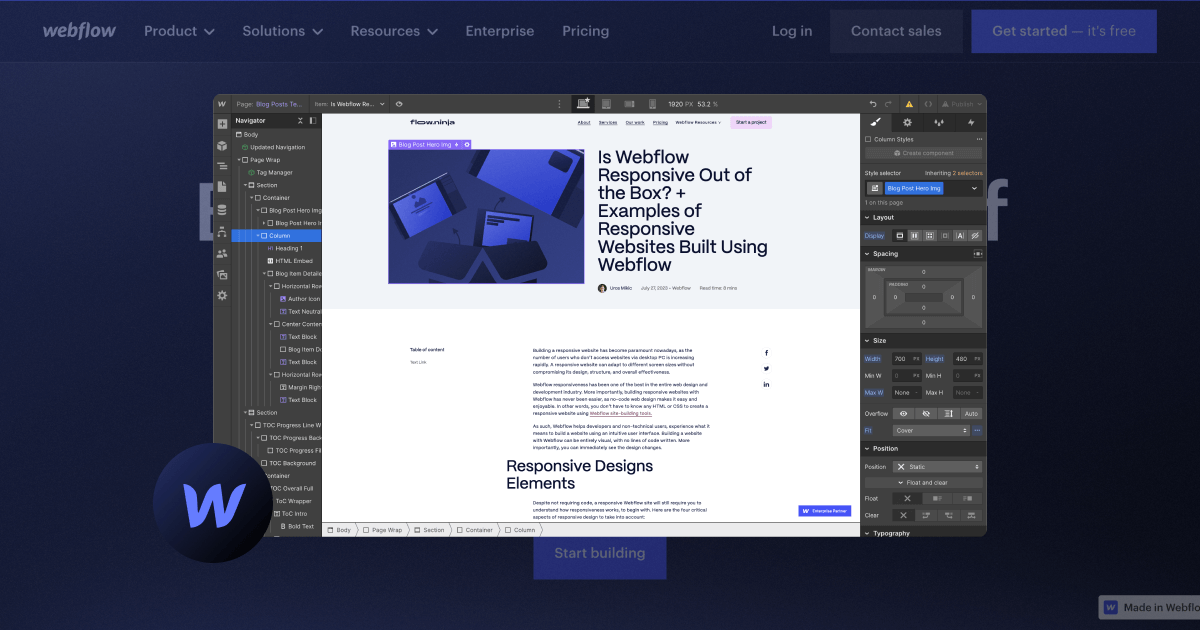
What Is Bubble?
Bubble is a no-code web development platform focused on building web applications and dynamic websites. It enables users to create database-driven applications with features like user authentication, workflows, and complex logic—all without requiring traditional coding skills. Bubble is designed for those who want to build interactive and data-centric web apps without writing code. Perhaps the closest thing to Bubble in terms of service is FlutterFlow, both being very popular in the no-code space nowadays.
It offers visual development tools and extensive integrations with third-party services and prioritizes functionality over design.
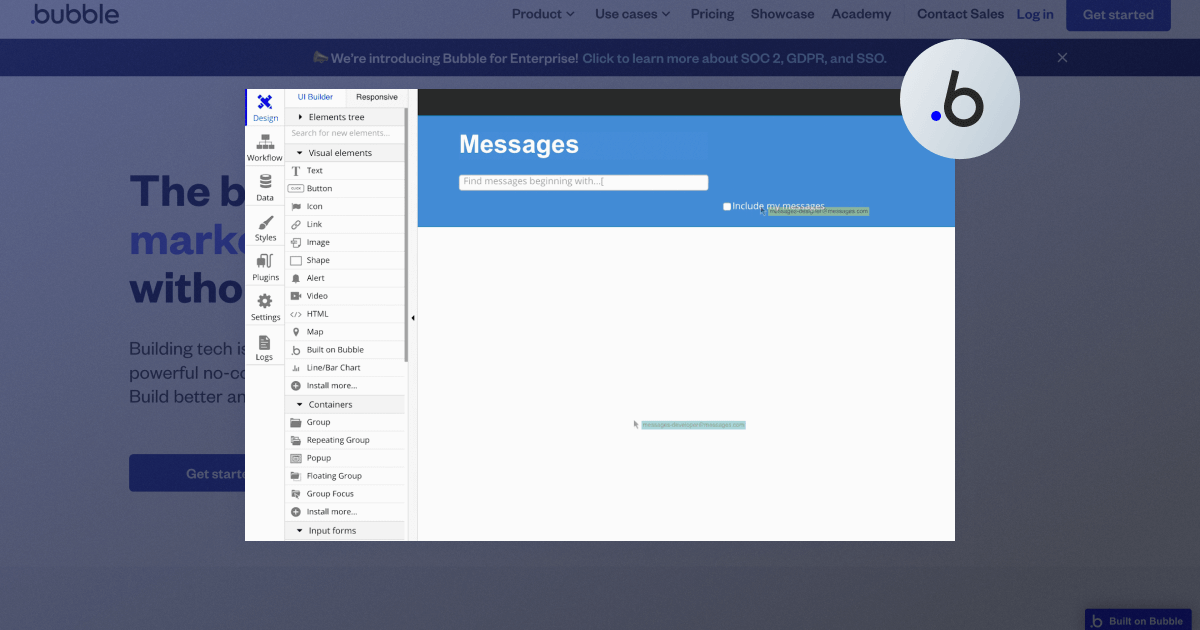
Use Cases: Who Should Use Webflow and Who Bubble?
Who Should Use Webflow?
- SMBs: Require professional websites without heavy coding, along with a user-friendly CMS for easy content updates.
- Enterprises: Require robust, scalable, and visually appealing websites that integrate seamlessly with their marketing and CRM systems.
- Freelance Designers: Want to create custom websites efficiently, leveraging design flexibility without extensive coding knowledge.
- E-commerce Stores: Need visually appealing online stores that allow easy product management and inventory updates.
- Portfolio Websites: Artists, photographers, and designers need platforms that support high-quality visuals and custom design.
- Marketing Teams: Need to create and manage landing pages quickly, utilizing A/B testing and SEO tools for lead generation.
Who Should Use Bubble?
- Startups: Need to develop MVPs quickly with custom functionality and user interactivity without a full development team.
- SaaS Companies: Require complex web applications with integrations to various third-party services and APIs.
- Entrepreneurs/Non-Technical Founders: Want to create fully-functional web software without deep coding knowledge, focusing on scalability.
- Custom Business Applications: Companies need internal tools and dashboards with robust data handling and user management capabilities.
Bubble vs Webflow: A Quick Comparison
Unlike Webflow and Framer, which are similar in terms of the service they offer, Webflow and Bubble don’t serve the same purpose. Here’s a quick overview of how their service differs and what you can expect from each.
Webflow:
- Web design and development — Webflow is mainly for creating websites. It provides a visual interface for designing websites, including e-commerce sites.
- For designers — It's good for people who want control over the design of their site and can be used by both beginners and experienced developers.
- Custom code — You can also add your own code if needed.
- E-commerce — It's suitable for building online stores with features like shopping carts and payment processing.
- Hosting — Webflow offers hosting services, so you can put your website directly on their servers.
Bubble:
- Web applications — Bubble is more focused on building web applications. It allows you to create database-driven applications with accounts, workflows, and complex logic.
- Data-centric — It's known for handling data well, making it good for apps with user-generated content and interactions.
- No code — Bubble is designed for people who don't want to code at all. You can build complex functionality without writing code.
- Integrations — It can connect with third-party services and APIs, which helps add external tools and data to your app.
- Functionality over design — While you can customize the design, Bubble prioritizes functionality.
But, the two services still overlap. For example, you can build web apps in Webflow, and it’s just that websites are its primary focus. As Webflow experts, we built our SixStar app that we use internally for project management and customer relationships. The builder also uses data and integrations, just like you can onboard designers in Bubble to help you with the visual aspects of your projects.
The point is:
Use Bubble if you want to build a web app. Use Webflow for websites.
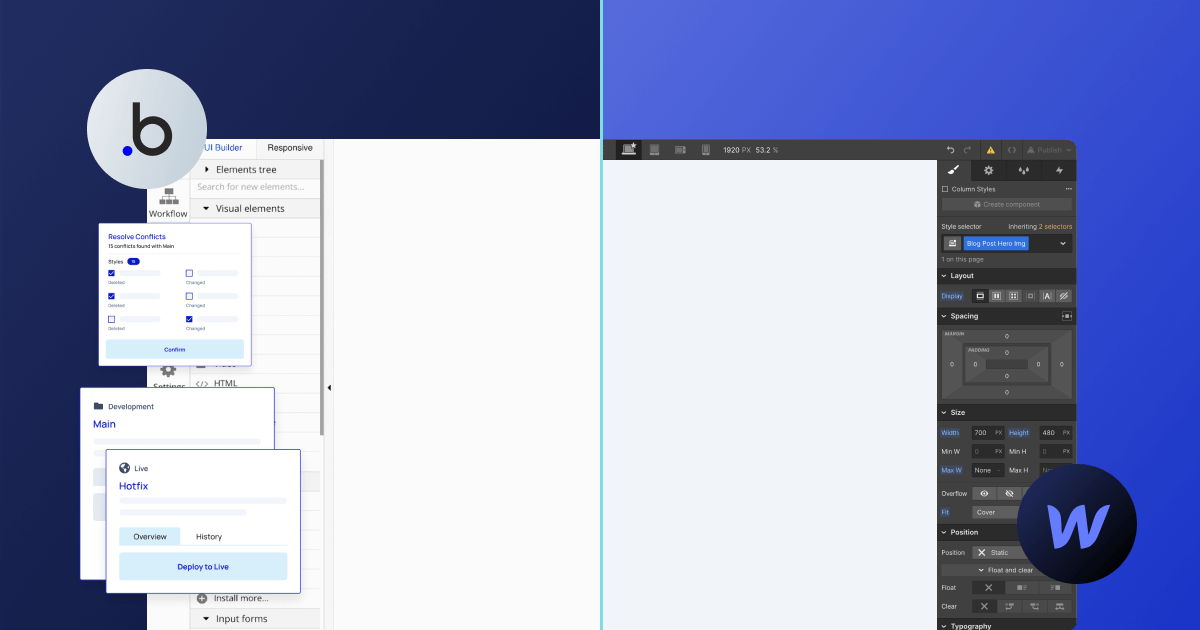
Ease of Use + Interface Overview
The thing with no code movement is that not knowing how to code doesn’t help. You’ll still have to understand the logic behind everything you do and think in algorithms when creating anything.
The reason I’m saying this is because neither Bubble nor Webflow are easy to use. Sure, Webflow can be a simple tool as long as you’re building one-pagers for individuals and small businesses. The moment you start working on a more serious Webflow project, you’ll have to start learning a lot.
Webflow’s main tool is called Webflow Designer, and it features all you need to design, develop, and maintain your website. Alternatively, you can use the Editor by typing ?edit next to your site URL, where you can edit on-site content and create, modify, and delete CMS items.

I decided to analyze the menus to the left that both Webflow Designer and Bubble offer to show you how the two solutions differ in terms of user interface and give you an idea of what you can expect when using them.
Here’s what Designer offers:
- Add element — Easily insert various web page elements like text, images, buttons, and forms.
- Components — Create and reuse elements across multiple pages for consistency.
- Navigator — Organize and select elements with a hierarchical overview.
- Pages — Manage and design individual pages, including interactions and transitions.
- CMS — Build and manage dynamic content like blog posts, products, and templates.
- Logic — Set up user interactions and workflows based on events and actions.
- Users — Handle user authentication, registration, and access control.
- Ecommerce — Manage products, shopping carts, and payment processing for online stores.
- Apps — Integrate third-party services to extend your website's functionality.
- Assets — Upload and manage media files like images, videos, and documents.
- Settings — Configure settings, including SEO, custom code, and domains.
- Site activity — Track project changes and actions for team collaboration and monitoring.
My first impression of the Bubble interface is that I was slightly confused, as I needed some time to adjust to it. The design part came more naturally, but it’s crucial to adopt the developer mindset right away to get comfortable with this tool.
I liked how it features an assistant for newcomers, where you can kickstart the app-building process by answering a couple of questions and adjusting your app's colors. The message here is clear: let’s get over with the design necessities and get down to actually developing the app.
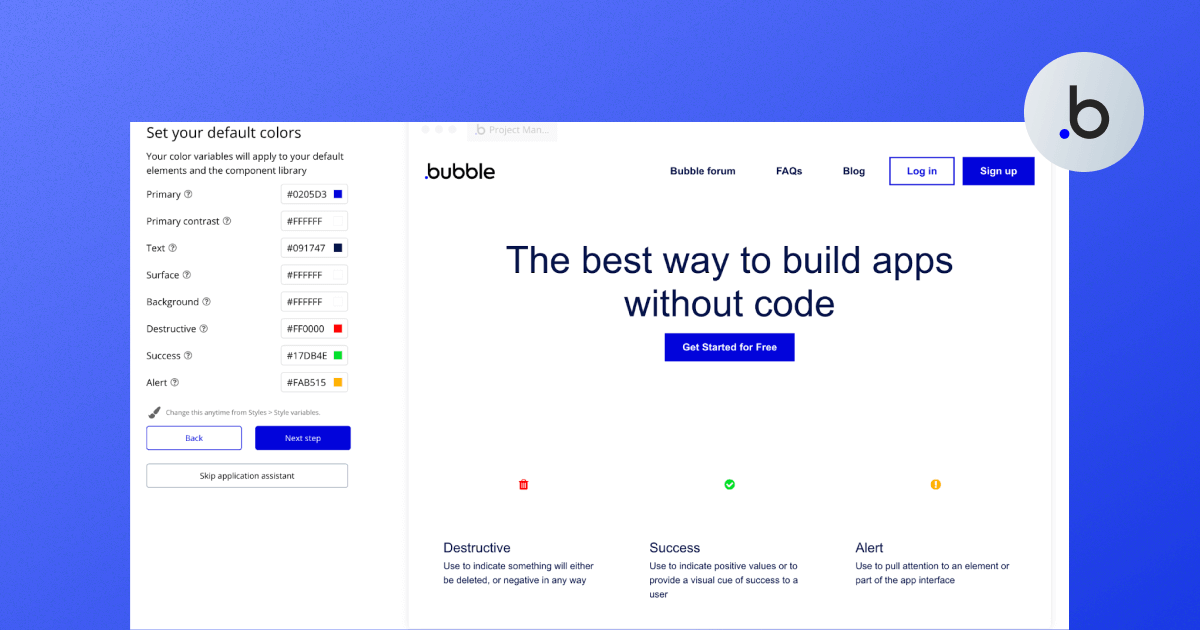
I was surprised at the number of options the tool offered for a development tool. There were also features related to responsive design, which was a pretty nice touch.
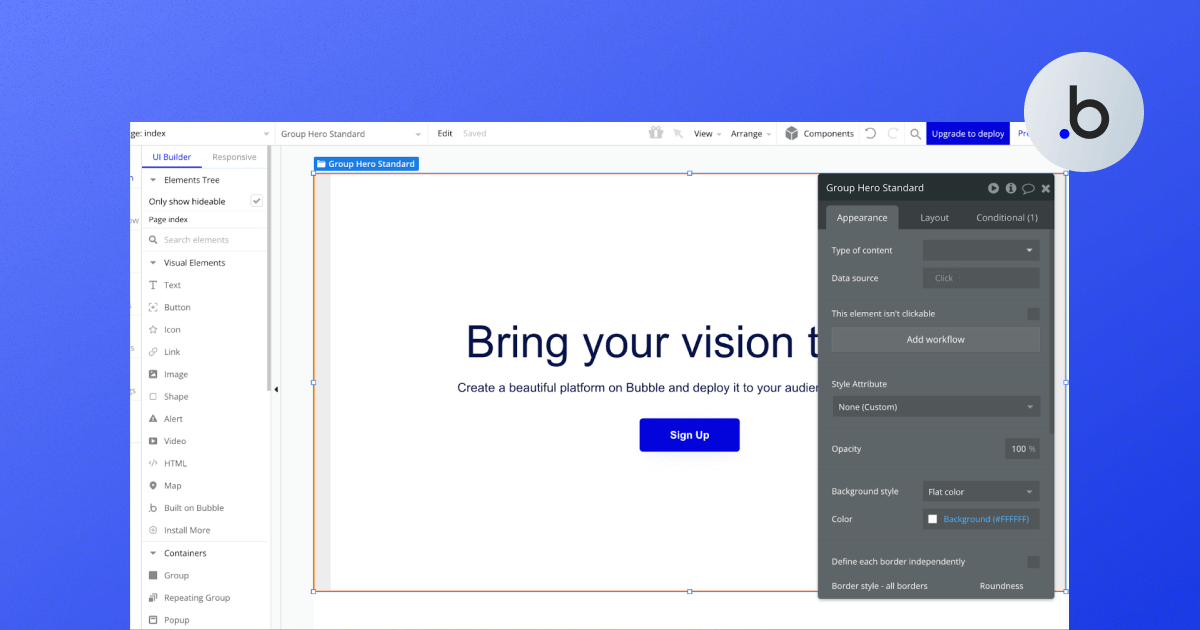
The main options in the left menu I’ve analyzed are as follows:
- Design — The Design section in Bubble allows you to design the user interface of your web application visually. You can create and arrange elements like text, buttons, forms, and more, defining how your project looks and feels. This is where you build the front end or user interface of your web application.
- Workflows — In the Workflows section, you can define the logic and functionality of your web application. You create workflows that specify what happens when users interact with your app. For example, you can set up actions to occur when a button is clicked, data is submitted, or a user logs in.
- Data — The Data section is where you manage your application's database, which plays a crucial role in supporting a data mesh architecture. You can create data types, define fields, and add records. This is essential for storing and organizing information your app needs, such as user profiles, content, or product data.
- Styles — Styles allow you to control the visual appearance of your app. You can define custom styles for elements, such as fonts, colors, and spacing, to ensure a consistent and attractive design throughout your application.
- Plugins — Bubble offers a range of plugins that extend your app's functionality. In the Plugins section, you can discover, install, and manage these pre-built add-ons. These plugins can help you integrate with third-party services, implement advanced features, or enhance the user experience.
- Settings — The Settings section is where you configure various aspects of your Bubble project. This includes settings like privacy rules, domain settings, API keys, and other global settings that affect how your app operates.
- Logs — Logs provide a record of your app's activities and actions taken by users. You can monitor logs to troubleshoot issues, track user interactions, and gain insights into how your app is performing. This can be particularly helpful for debugging and improving your app's functionality.
Bubble.io vs Webflow Pricing Plans
Webflow and Bubble both feature free plans. Even though they come with various limits and restrictions, they are still enough to get you started and assist you with using these tools. Let’s discuss them briefly.
Webflow Pricing
I’ve already discussed Webflow pricing on many occasions, so I recommend reading our dedicated blog post, where you’ll find all you need to know about the different packages offered by this tool.
The thing is: Webflow pricing is complex. It’s divided into two big groups of plans, one for people who want to build and host a site and the other for in-house teams, freelancers, and agencies. If you’re on your own, you can get away with the lowest hosting (site) plan, which costs $14 a month.
If you want to use the workspaces along with their various collaborative features, you’ll need to consider using one of the workspace plans besides the hosting package.
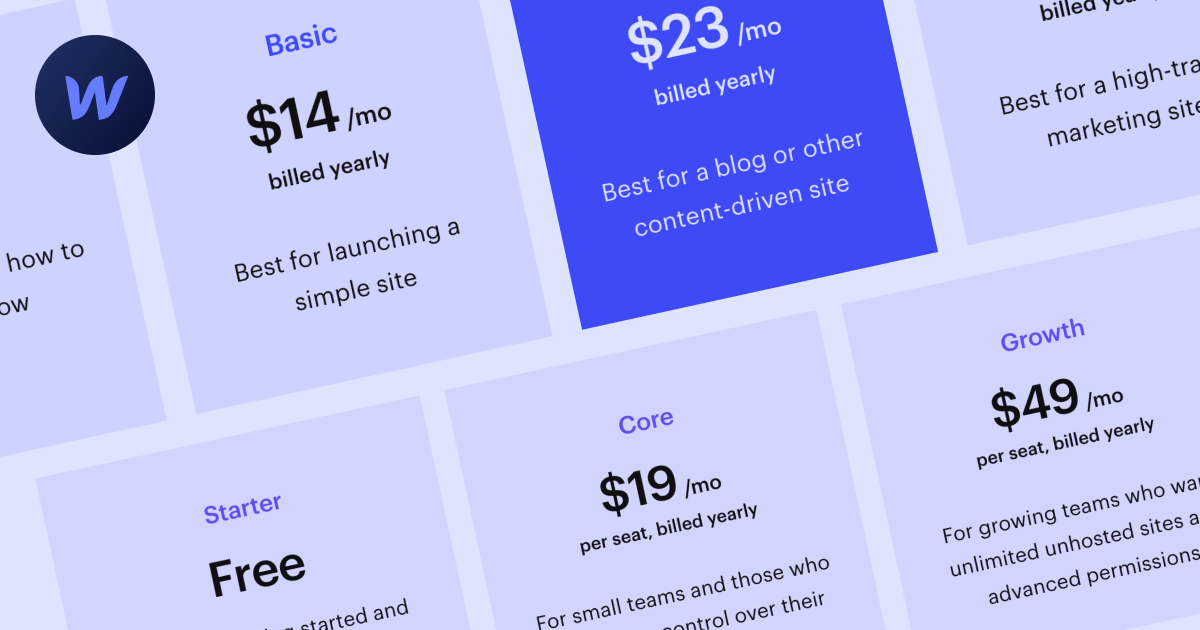
Bubble.io Pricing
Initially, I thought the pricing plan for Bubble is quite straightforward, unlike Webflow’s. I was wrong.
The initial plan distribution is as such:
- Free
- Starter
- Growth
- Team
- Custom
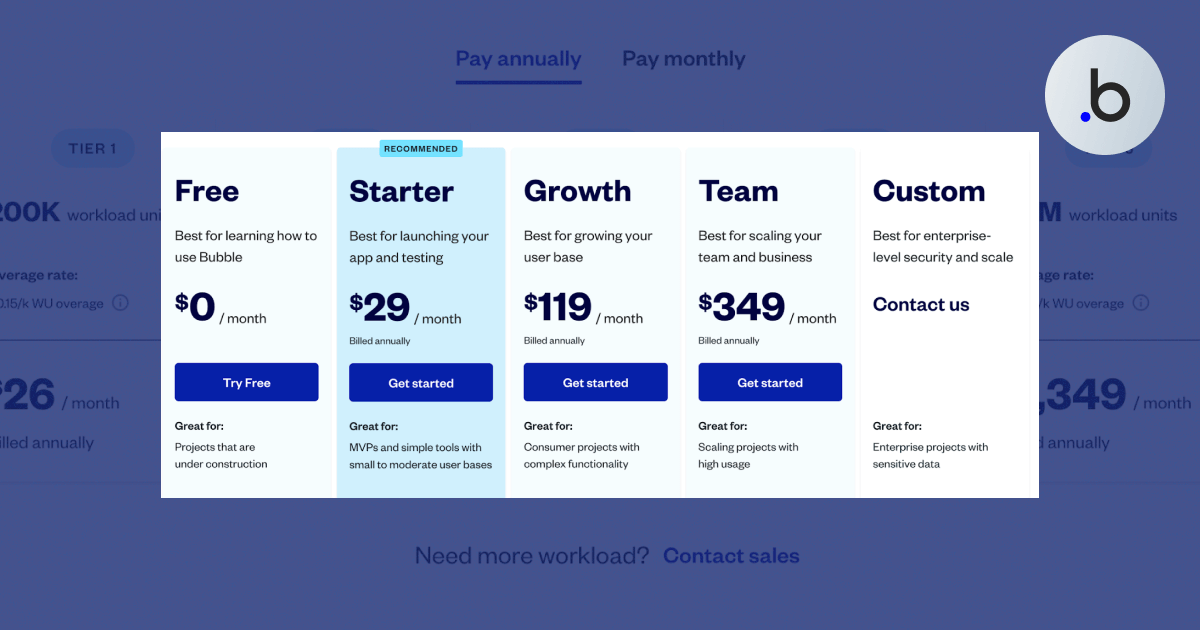
Each of these plans is unique, and you should carefully analyze which one suits your project size the best. What I noticed is that more expensive plans give you more editors, which is great for collaborative work, so if you use the Team plan, you’ll be able to add 5 app editors as opposed to the free version, which allows only a single app editor.
Another important metric is the number of workload units per month. Now, I am not sure what those mean, but it’s a method used for measuring how much your app requires Bubble’s power. The free plan allows 50k monthly workload units, whereas the Team plan offers 10x more.
But what if you exceed that as well? As it turns out, one can purchase additional workload units if needed.
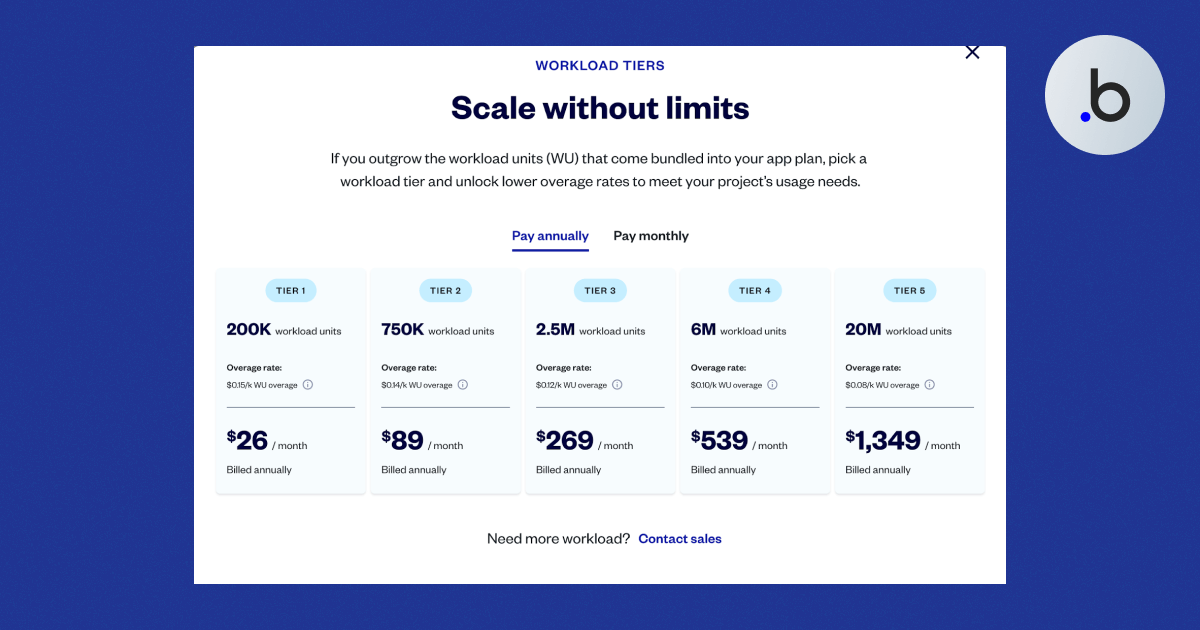
I’ve carefully analyzed the pricing plans of both services to conclude the following: they cannot be compared as their structure is almost entirely different. Bubble’s pricing plans focus on development capabilities, whereas Webflow gives you more options related to hosting, CMS, collaboration, and more.
Available Apps & Integrations
By available apps and integrations, I assume anything added to the main tools externally, and both Webflow and Bubble feature plenty of such items. Let’s start with Webflow.
Hundreds of Webflow integrations are accepted nowadays, as you can connect all popular services, including HubSpot, Shopify, Stripe, Mailchimp, and more. Most of these integrations are easy to connect, but doing more complex things with them in Webflow will require coding skills and a deep understanding of the service you’re integrating with Webflow.
But Webflow is actively working on introducing more ways to improve their services, one of them being in-house and third-party applications. For example, the new Apps section will let you browse a range of apps related to:
- Content management
- Content design
- Customer service
- Customer engagement
- Development
- Security
- Ecommerce
- Booking
- Marketing Automation
- Analytics
- Productivity
- Language
Overall, you get a range of useful apps that can assist you in building and managing your marketing website.
Of course, if you choose Webflow as the preferred tool, I advise you to browse through all available integrations to find all available options. One thing, though: many of these apps are created by third parties and are not free. They’re either one-off or require a monthly subscription.
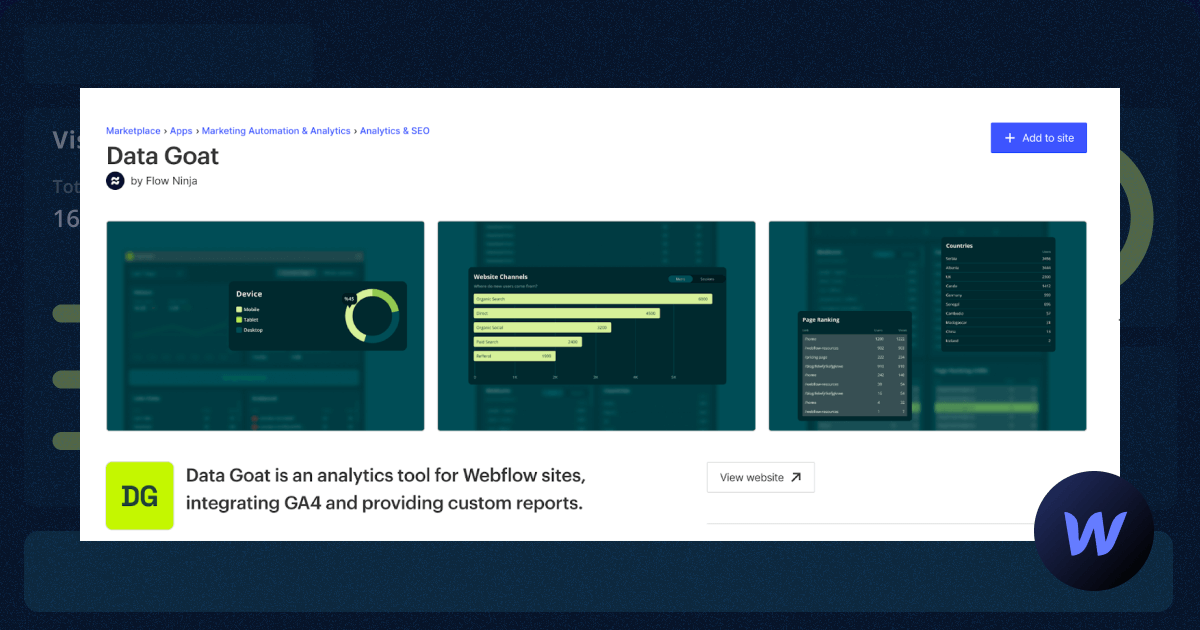
Bubble also features a range of internal and external plugins that can be helpful when visually developing web apps. There are currently 6,300+ plugins available, including some of the most popular options, such as Toolbox (Javascript utility elements), API Connector, Ionic Elements, Google Material Icons, and more.
Apps are divided into a range of categories, including:
- Analytics
- AI
- Blog
- Compliance
- Containers
- Customer Support
- Data
- E-commerce
- Health & Fitness
- Input Forms
- Internationalization
- Location
- Media
- Mobile
- News
- Payment
- Productivity
- Small Business
- Social Network
- Technical
- Testing
- Video
- Visual Elements
- Web Scraping
Sorting through these apps might be a bit confusing, as it’s challenging to determine what might work best for you. I liked how Bubble included how many projects are using each of the apps you’re browsing, which can help you make the final decision. Of course, you can sort them by ratings, price, name, and more.
Plenty of these apps are free, but there are also paid ones, and their prices vary a lot (there are thousands of them, after all).
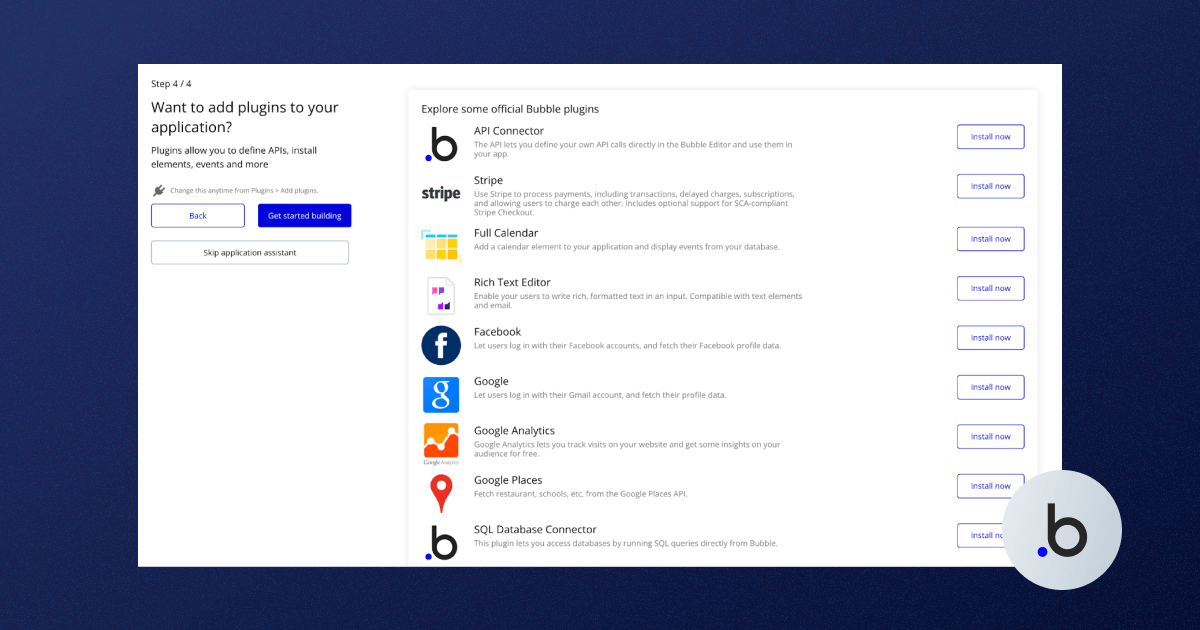
Webflow and Bubble Templates
Both Webflow and Bubble offer templates that can help you on your no-code journey. They are highly customizable and can be personalized for your needs. The only difference is that Bubble templates are for different uses, while Webflow’s are mainly templates for marketing sites.
Webflow offers 7,000+ templates, and their number keeps growing, thanks to the active community. Even we at Flow Ninja have created a few of our own.
The robust search option and numerous filters will help you pick the best option for you, which is then copied to Webflow Designer, ready to be customized. Needless to say, Webflow templates are all highly customizable, meaning you can change virtually anything. You can browse templates by category, language, style, feature, and more.
Most Webflow themes are paid. Some of them cost $120+.

Bubble features around 1,500 templates at the moment for the following categories:
- Blog
- CRM
- Dashboard
- Game
- Landing page
- Marketplace
- Online store
- Portfolio
- Social
- Directory and listings
- Professional services
- On-demand services
- Project management
- Building blocks
- Other
There are plenty of free options that can be applied to your project right away. In addition, you can use some of the paid templates, their prices ranging from a couple of dollars to $100+.
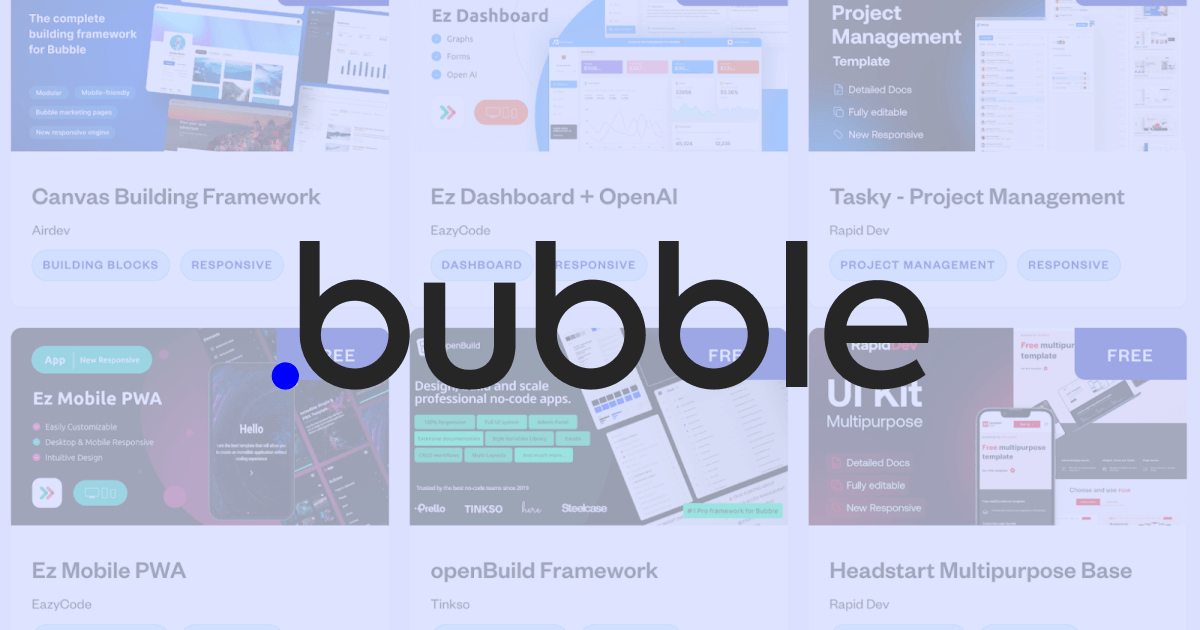
These templates are apps that you can make your own by changing the looks, logic, and everything Bubble allows you.
I further explored how these templates for apps can be applied by using one of the templates and creating an app from it. It was a pretty exciting experience, as there were already dozens of workflows set up, and all styles were easily editable.
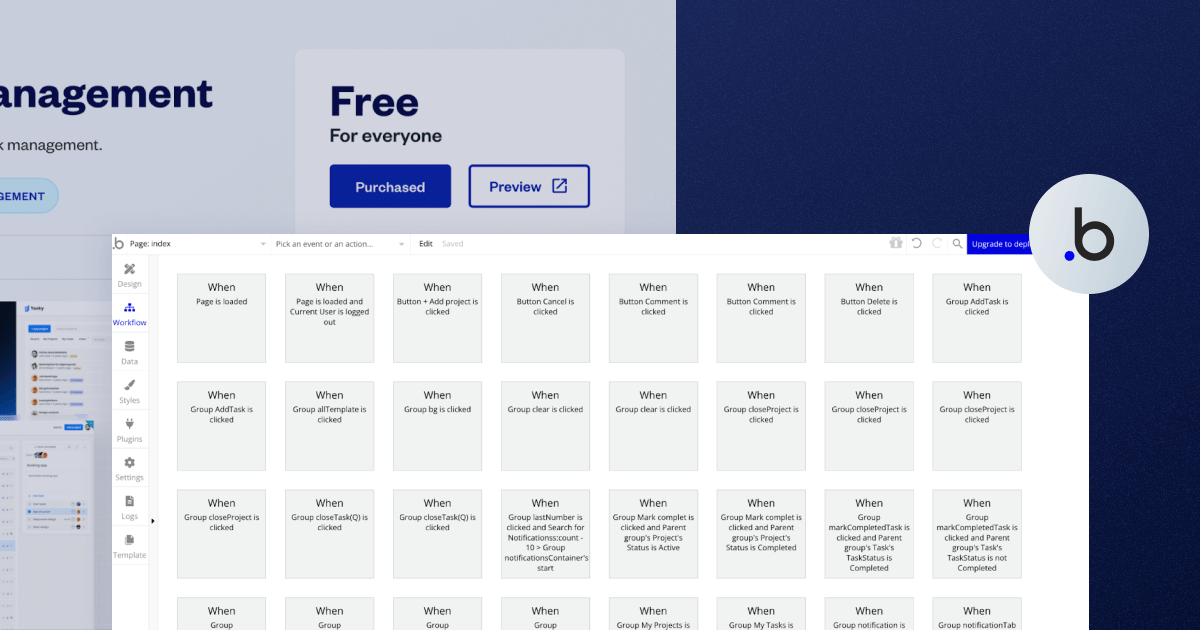
Most of these templates seem to me as ready-made white-label applications requiring a Bubble expert developer to further set them and help you launch the app.
Overall, Bubble did a pretty good job with these, which can really assist developers looking to kickstart their no-code app-building venture.
SEO Capabilities Compared
Webflow is generally considered to have more robust built-in SEO features and is designed with web design and SEO in mind. It provides a more straightforward approach to implementing best practices for organic traffic. In other words, if you want a site with the key goal of attracting visitors via Google and other search engines, Webflow should be your primary choice.
Here are some of the major search engine optimization features by Webflow.
- Built-in SEO tools — Webflow is known for its robust built-in SEO tools. It provides various options for optimizing your website, including the ability to add meta titles, descriptions, and alt tags to images. You can also customize URLs and create a sitemap.
- Clean HTML and CSS — Webflow generates clean and semantically meaningful HTML and CSS, which is beneficial for SEO. Search engines prefer well-structured code, and Webflow excels in this aspect.
- Speed and performance — Webflow's hosting infrastructure is designed for fast loading times, which is a crucial factor in SEO. You can also enable Content Delivery Network (CDN) hosting for even faster page loading.
- 301 redirects — Webflow allows you to set up 301 redirects, which are essential for preserving rankings when you change URLs or migrate content.
- Structured data and rich snippets — You can implement structured data and schema markup in Webflow to improve how your content appears in search engine results, potentially increasing click-through rates.
- Responsive design — Webflow's responsive design features help ensure your website is mobile-friendly, which is a ranking factor in Google's search algorithm.
In addition, plenty of useful content specifically focuses on doing SEO for Webflow, including our Webflow SEO guide and technical Webflow SEO guide. Moreover, many services specialize in providing SEO for sites that are on Webflow.
On the other hand, Bubble is more focused on web application development, and while it offers customization options for SEO, it may require more effort and third-party tools to achieve the same level of optimization as Webflow. I did find an interesting SEO guide for Bubble users, meaning the creators of this service definitely took SEO into consideration, and there’s probably room for improvement in the future.
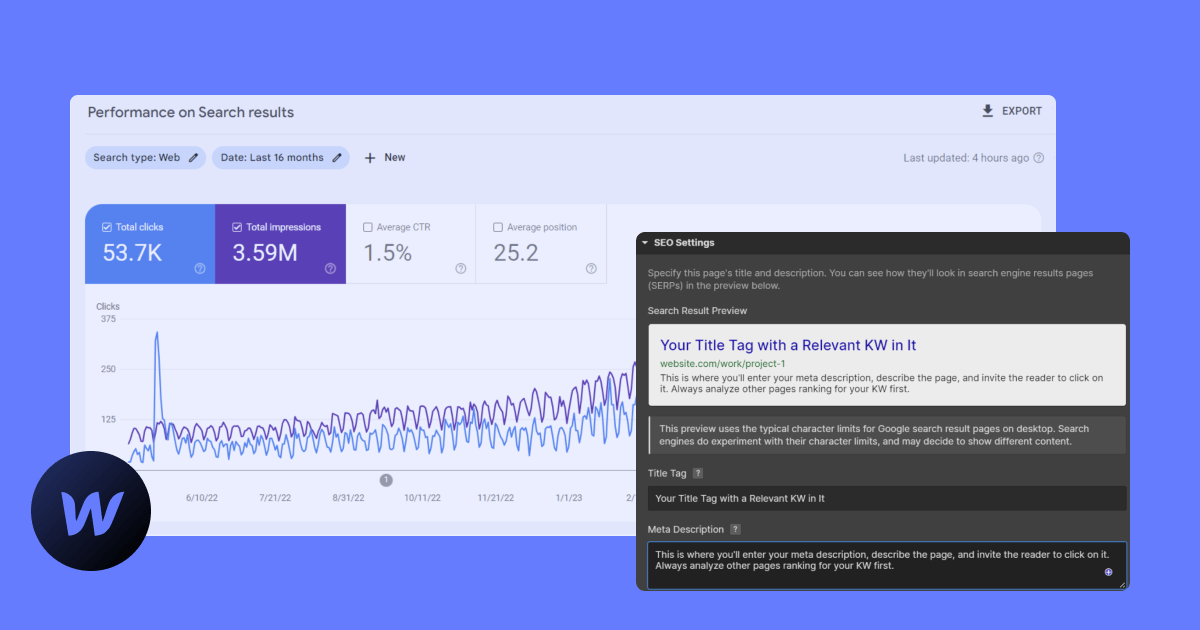
In short, Webflow is the real deal for SEO. This simply isn’t the case with Bubble, which is development-focused.
Bubble and Webflow + AI: How They Compare?
Webflow and Bubble have both embraced AI, just like Dorik and its alternatives. Today, each platform offers built-in AI tools as well as integrations with external models, like OpenAI.
Here's a concise overview of key AI functionalities of both Webflow and Bubble:
- Webflow AI helps with site building, design, SEO, and component creation. Its AI Site Builder can generate an entire draft website from a simple prompt, while the AI Assistant supports code generation, reusable components, and content suggestions — all editable within Webflow Designer.
- Bubble AI focuses on app logic and workflows. It enables prompt-to-app generation, AI-assisted workflows, and plugin/API integrations with models like OpenAI and Claude. This makes it well-suited for building AI-powered apps, automation tools, and more advanced internal systems.
While Webflow leans toward design, content, and marketing-driven use cases, Bubble’s AI capabilities shine in app development and workflow automation. Both provide strong user control, ensuring AI enhances rather than replaces the creative process. In sum, their AIs serve different purposes, so they're difficult to compare, but both will make your life easier.
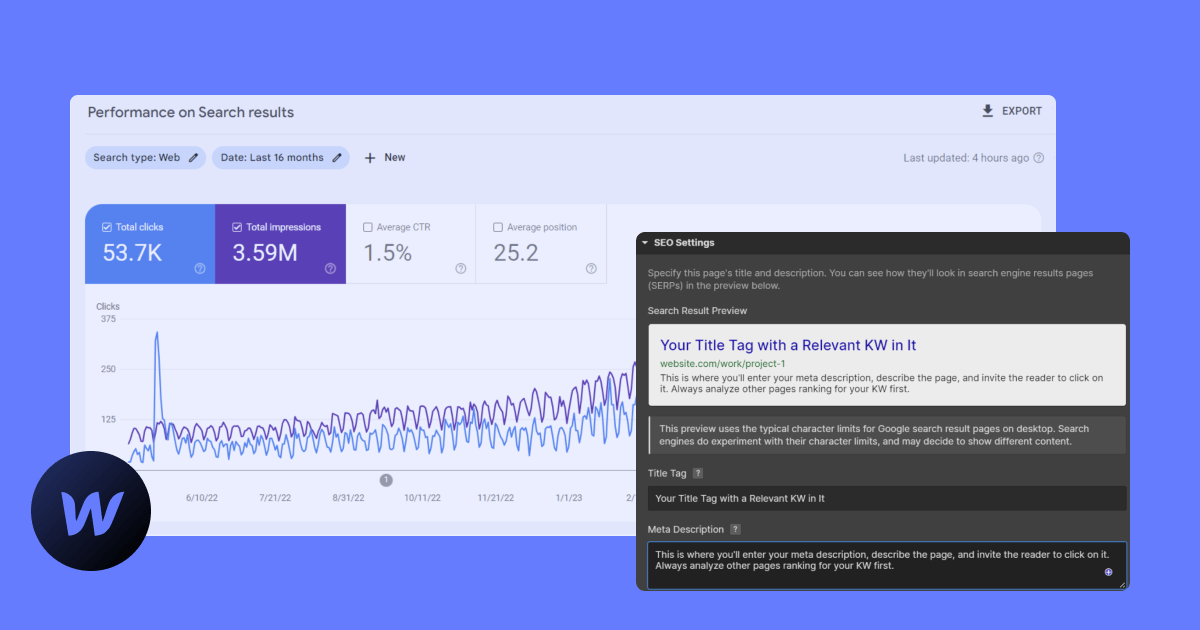
Learning Resources
This one is tough, as it is difficult to actually and objectively point out the differences. Both Webflow and Bubble have extensive knowledge libraries. All of that knowledge is available for free. And the thing is: to master both, you'll have to do some heavy lifting, as both have a steep learning curve.
Webflow’s resources tab features a range of options.
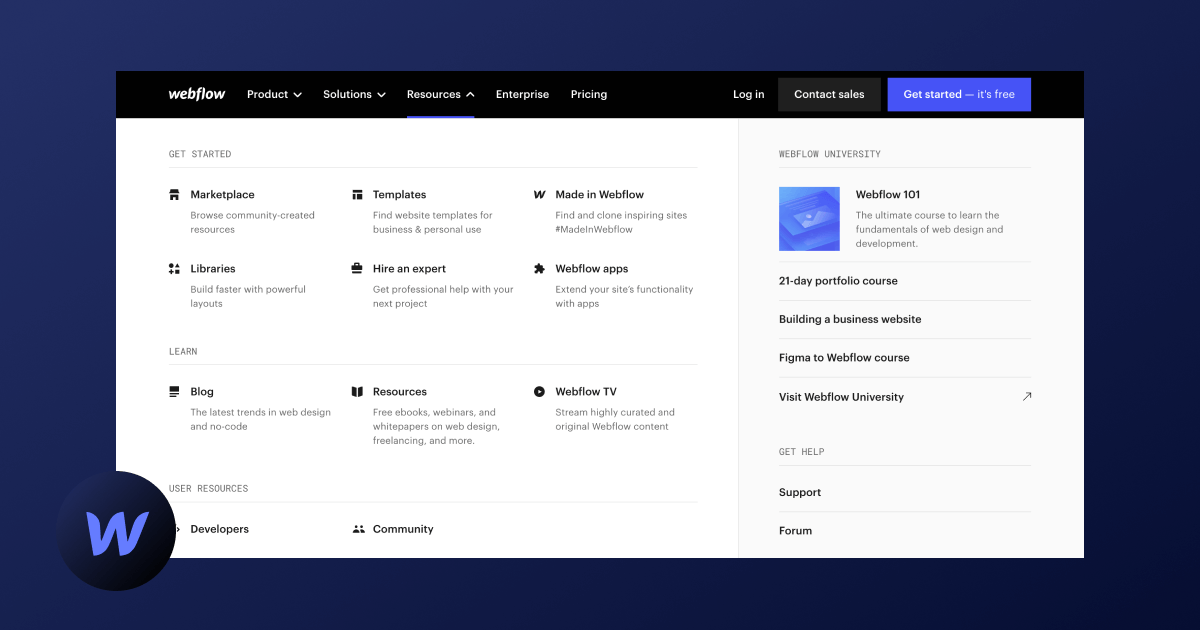
I already mentioned the apps and templates, which technically count as resources. Still, I also need to give a shoutout to Webflow Marketplace, where you can also find various libraries to help you build sites. There’s also the Made in Webflow section, where users can submit their work, some of which is free to copy to your Webflow Designer and further customize it.
I really love the Experts section, where you can browse individuals and agencies. Flow Ninja is one of the enterprise agencies featured there.
But the Learn part of the drawdown menu is more important if you’re new or want to learn, as you can find Blog, Resources, Webflow TV.
Finally, there’s Webflow University, which is the ultimate resource for starting on Webflow.
Webflow also features comprehensive user-created learning resources available through the Community and Developers sections. Of course, you can find plenty of resources outside the main site, one of them being our website. Besides the helpful articles, we also offer a range of resources.
Bubble’s offer is very similar.
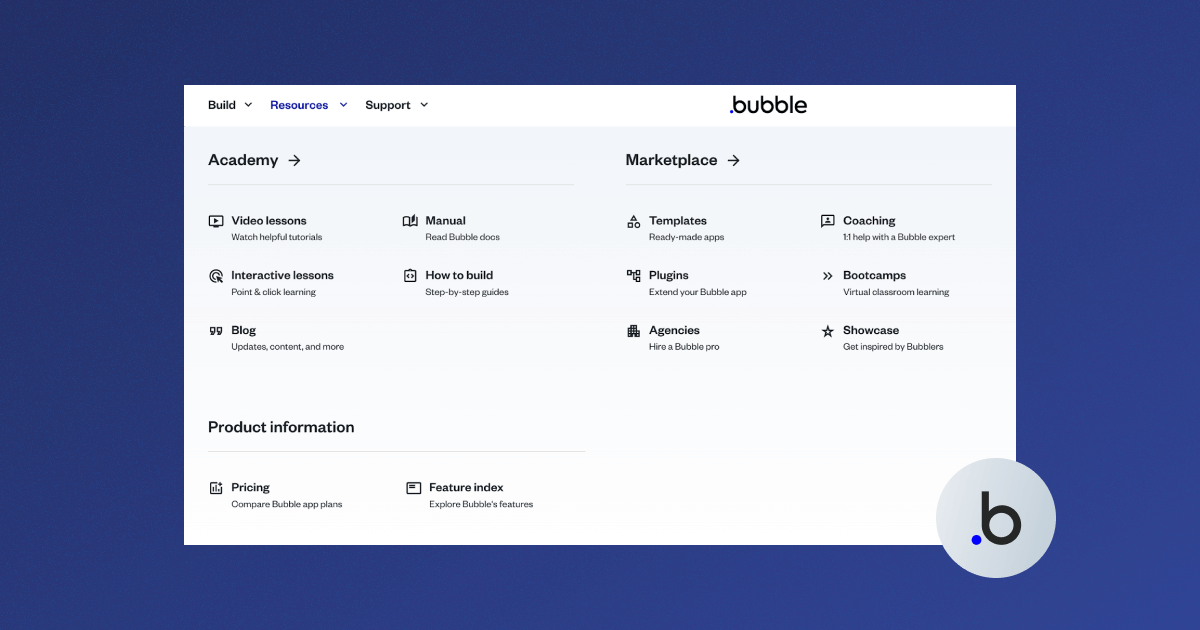
The academy features the zero-to-hero approach with various how-tos, manuals, interactive lessons, videos, and more. The Bubble Marketplace also offers a comprehensive overview of company- and user-built resources, a selection of agencies offering services via Bubble, and more. I liked the Coaching idea, where Bubble experts offer 1:1 sessions priced between $100 and $150 an hour.
Bubble also features an active forum where you can get in touch with other community members and even get help from fellow Bubble users. Webflow also features a forum, and it’s really difficult for me to compare them, as both communities are active, and all registered users can take part in discussions.
Customer Service
Personally, I had plenty of positive experiences with Webflow customer support, but it’s not the general consensus. Getting in touch with Webflow support is difficult, as the user experience is such that support means browsing solutions yourself. That’s why there’s an active forum where you can get assistance instead from one of the representatives.
Bubble has a more friendly approach to customer support, but only if you’re discussing Sales and Partnerships. The Support center still sends you to the search option to browse the extensive FAQ and articles.
What I really liked is the AI chatbot, which promises to get you in touch with real people if you don’t get your answers.
Webflow Pros and Cons
Webflow Pros:
- Scalability: Designed to follow your marketing site and operations as it grows
- Design Flexibility: Webflow offers extensive design capabilities, allowing users to create visually stunning and unique websites without coding.
- User-Friendly CMS: Its intuitive content management system makes it easy to update and manage website content regularly.
- SEO Tools: Built-in SEO tools help optimize your site for search engines, improving visibility and search rankings.
- Rapid Development: Enables quick website development, making it ideal for marketing campaigns and short turnaround times.
- E-commerce Integration: Provides robust e-commerce features, making it easy to set up and manage online stores.
- Responsive Design: Automatically ensures that websites are mobile-friendly and look great on all devices.
Webflow Cons:
- Learning Curve: While powerful, Webflow’s advanced design tools can have a steep learning curve for beginners.
- Limited Backend Functionality: Not suitable for complex backend logic or database-heavy applications.
- Support: Customer support may not be as robust as needed for urgent, high-complexity issues.
Bubble Pros and Cons
- No-Code Development: Allows users to build fully functional web applications without needing to write code.
- Custom Functionality: Offers extensive customization options, enabling the creation of complex workflows and applications.
- Third-Party Integrations: Easily integrates with various APIs and third-party services, enhancing app functionality.
- Rapid Prototyping: Ideal for quickly prototyping and testing new features or applications.
- Community Support: Strong community and extensive resources available for learning and troubleshooting.
Bubble Cons:
- Performance: Can experience slower performance with very large or complex applications.
- Learning Curve: While no-code, mastering Bubble's full potential requires a significant time investment.
- Design Limitations: Not as visually flexible or intuitive for design as dedicated website builders like Webflow.
- Cost: Can become expensive as your app scales, particularly with higher traffic and advanced features.
- SEO: Not as strong on SEO capabilities out of the box, requiring additional effort to optimize for search engines.
- Dependence on Platform: Heavy reliance on Bubble's infrastructure means less control over hosting and scalability options.
Conclusion: And the Winner Is…
Webflow and Bubble are competitors, but picking the winner is tough, as they are primarily intended for different purposes. Webflow is for building marketing sites, but it can also build apps. Bubble is for building web apps, but it can also build marketing sites.
The key answer lies in this question: Do you want to build a site or a web app?
If you’re thinking about building a site, the answer is Webflow. In that case (or in the case of re-designing the website or migrating to Webflow), get in touch with the Flow Ninja team as your go-to Webflow partner.
FAQ for Webflow vs Bubble
Which is better, Webflow or Bubble?
The better choice depends on your goal. Webflow is stronger for marketing websites, e-commerce, and SEO-focused projects, while Bubble is better for database-driven web applications with workflows and user interactions. They serve different primary purposes, so the right pick depends on whether you need a website or an app.
Do professionals use Webflow?
Professionals widely use Webflow, especially designers, marketers, and agencies. It provides advanced design control, a built-in CMS, hosting, and SEO features. Many businesses rely on it for scalable websites, landing pages, and e-commerce stores, making it a popular tool in professional web design and digital marketing environments.
Is Bubble good for websites?
Bubble can be used to create websites, but it is not its strongest use case. The platform prioritizes building applications with workflows and databases rather than design flexibility. For content-driven or SEO-focused sites, Webflow or other website builders are usually a better fit.
Is Bubble.io SEO friendly?
Bubble offers basic SEO settings, such as meta tags, slugs, and alt text, but it requires more manual setup and sometimes third-party tools to achieve the same results as dedicated website builders. It can be SEO-friendly, but it’s less optimized for search than Webflow.
Is Bubble good for beginners?
Bubble has a learning curve, particularly for users unfamiliar with workflows and logic. While its visual interface makes coding unnecessary, beginners may find it challenging compared to drag-and-drop website builders like Wix or Webflow. With time and tutorials, however, it becomes powerful for non-technical users.
How does Bubble compare to Webflow for building web applications?
Bubble is far more suited to building web applications than Webflow. It includes database management, workflows, user authentication, and API integrations, enabling complex app development. Webflow focuses on design and CMS capabilities, so while apps are possible, they require more external integrations and lack Bubble’s native functionality.
Can Webflow be used to build web apps?
Webflow can build basic web apps by combining CMS, integrations, and custom code, but it is not a full application development platform. For advanced logic, user authentication, or complex databases, Bubble or other no-code app builders provide better functionality and scalability.
Which is more cost-effective, Webflow or Bubble?
Webflow is often more cost-effective for smaller websites because hosting, CMS, and design tools are bundled. Bubble’s costs increase with app complexity, as pricing is tied to workload units and editor access. For apps, Bubble is worth the expense, but for websites, Webflow generally offers better value.






.svg)


.webp)



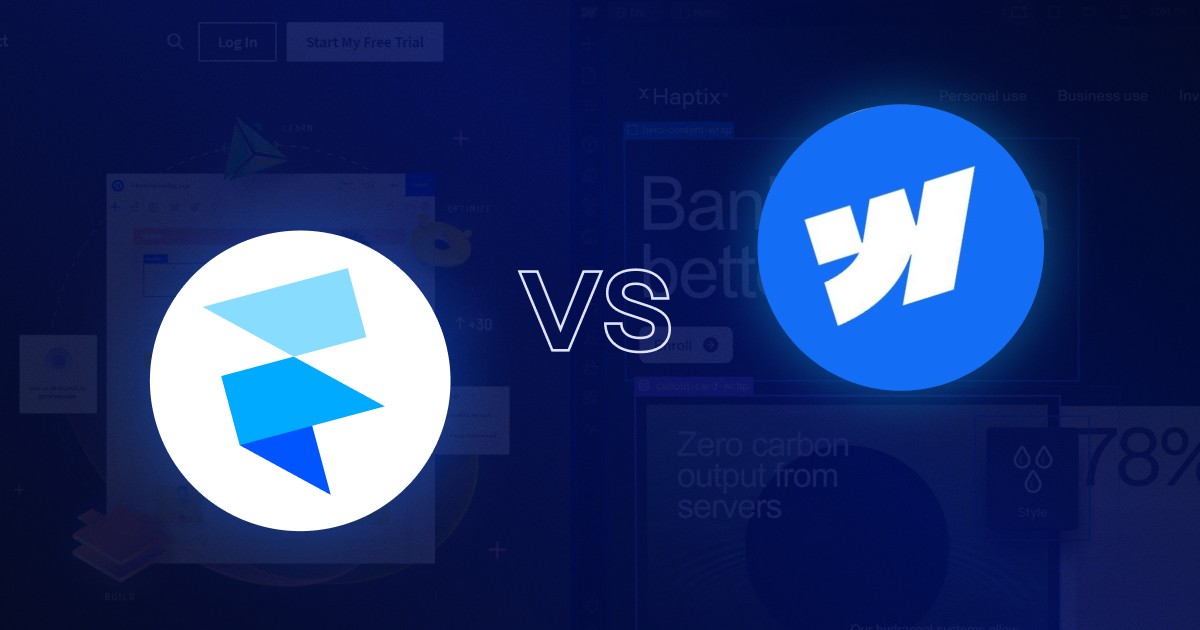
![Webflow vs Elementor: Which Website Builder Is Right for You? [2025]](https://cdn.prod.website-files.com/65eae076071dff04d3670886/6690e2f8d385b1b8d0cd3d10_Webflow%20vs%20Elementor%20(1)-min.png)
![Webflow vs Elementor: Which Website Builder Is Right for You? [2025]](https://cdn.prod.website-files.com/65eae076071dff04d3670886/660aa2a10d7f990b2dc8d5c4_653136806662cfc8a7e7a83e_Webflow_vs_Elementor-3.png)






.png)

.png)
.png)








.svg)

.png)
.png)
.webp)
.svg)

